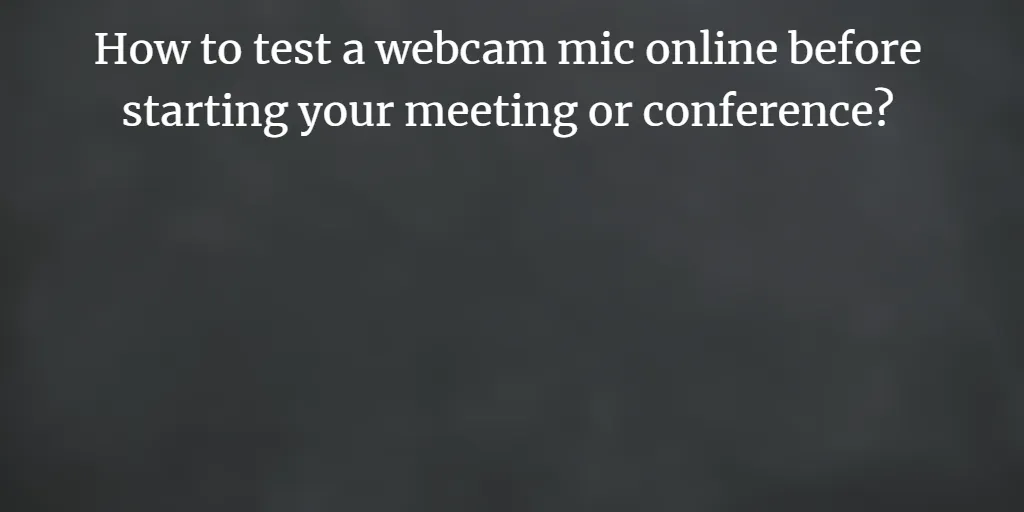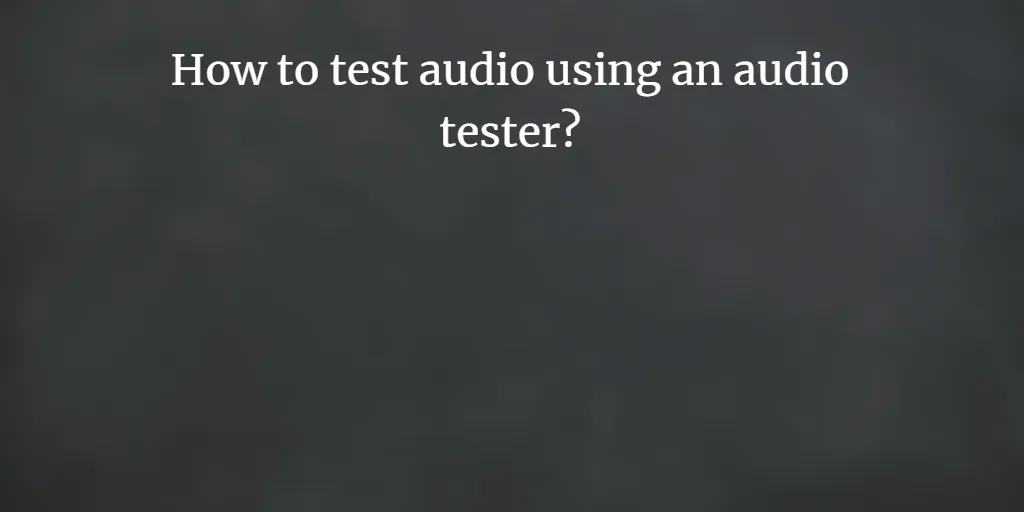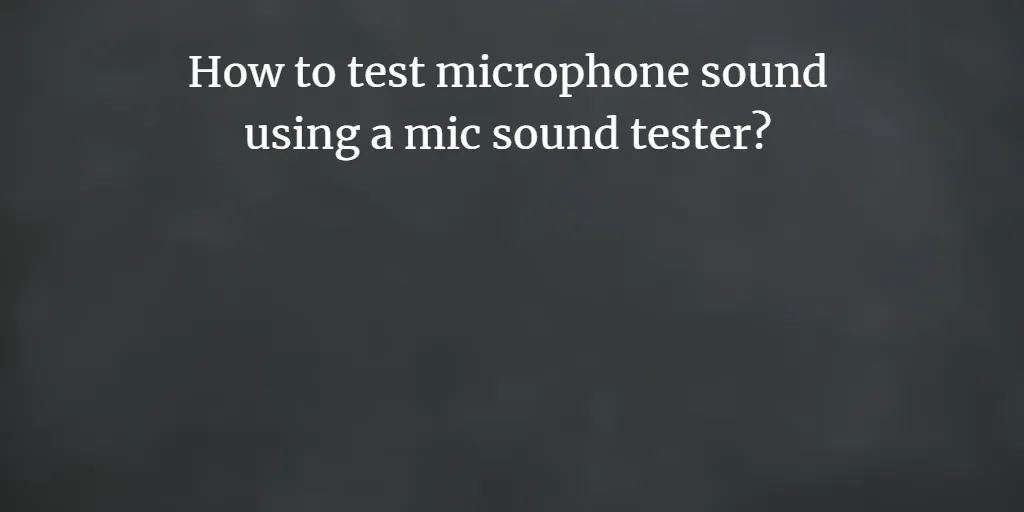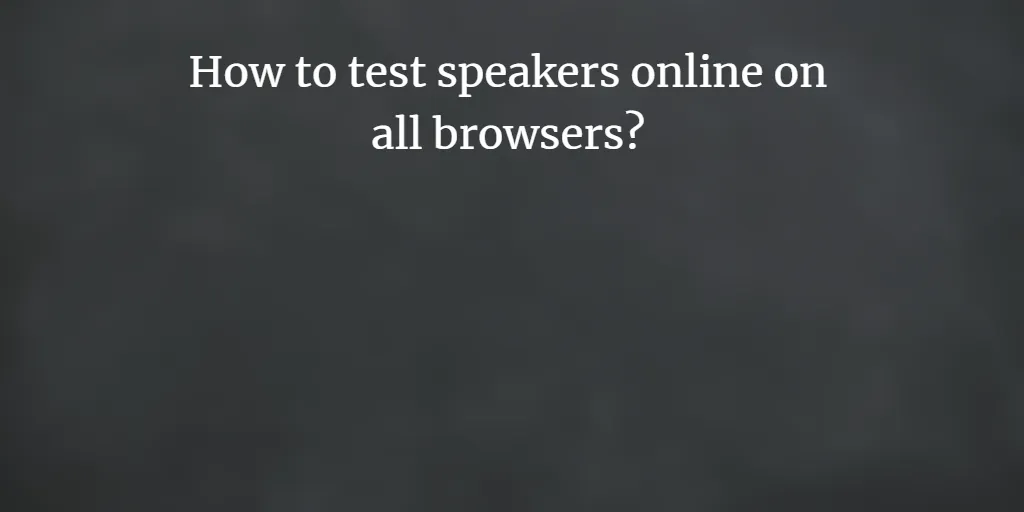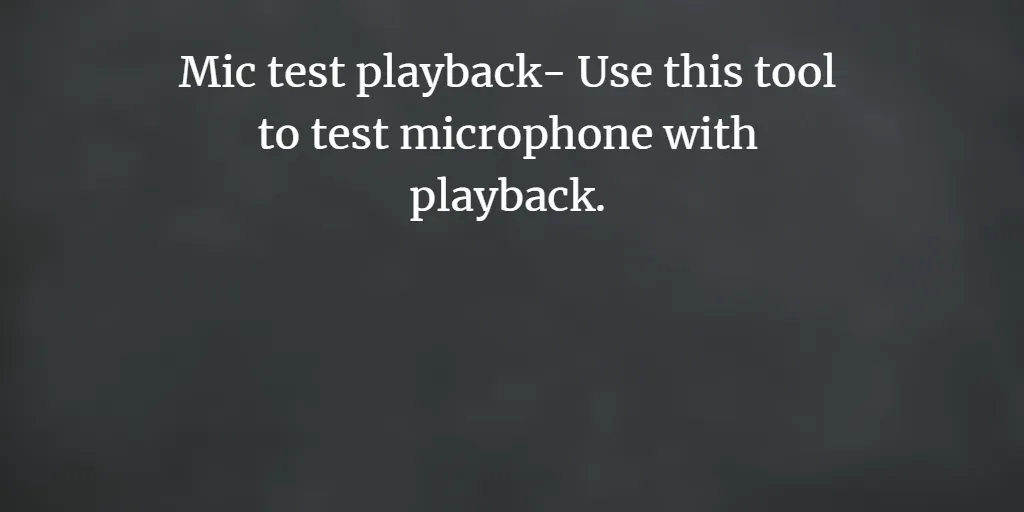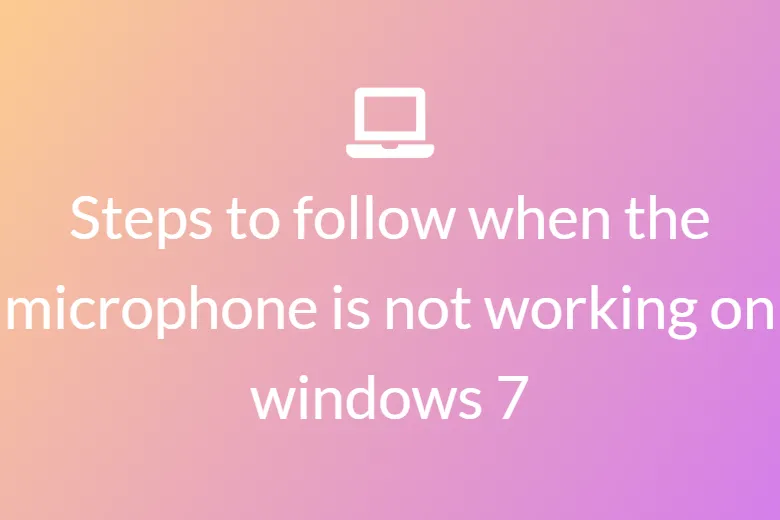Prior to further configurations, the user can check the computer’s default sound device by playing any audio file. The mymictest.com, which is a windows speaker configuration tool, offers you additional flexibility in order to test your devices. The tool is capable of testing every installed device, not just the default one. The tool plays tones through the device’s multiple channels, testing your speaker’s ability to play stereo sound. This advanced mymictest tool helps you check devices such as headsets or external soundbars.
Here we have mentioned some of the steps that need to be followed to test the sound with the help of mymictest tool:
1. Click on the start button.
2. The browser will ask for permission to access your microphone. Select the ‘Allow’ button.
3. Here, you can see three round buttons on the left, right, and both.
4. The test indicates that your microphone is operational and set up correctly.
Apart from this, just right after clicking on any of the buttons, you will be able to visualize the note saying-
Click on the left-facing arrow button to play a tone through your left speaker, click on the right-facing arrow button to play a tone through your right speaker, and click on the center speaker button to play a sound from both of the speakers.
There will be a sound on the respective microphone, tight after that their alert will be-
If you hear a sound from the left speaker, it means it is working fine.