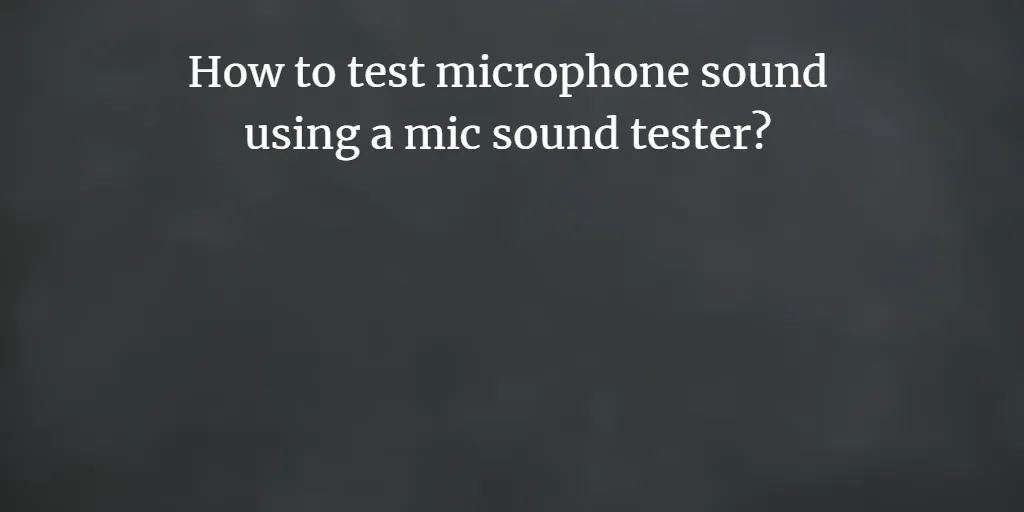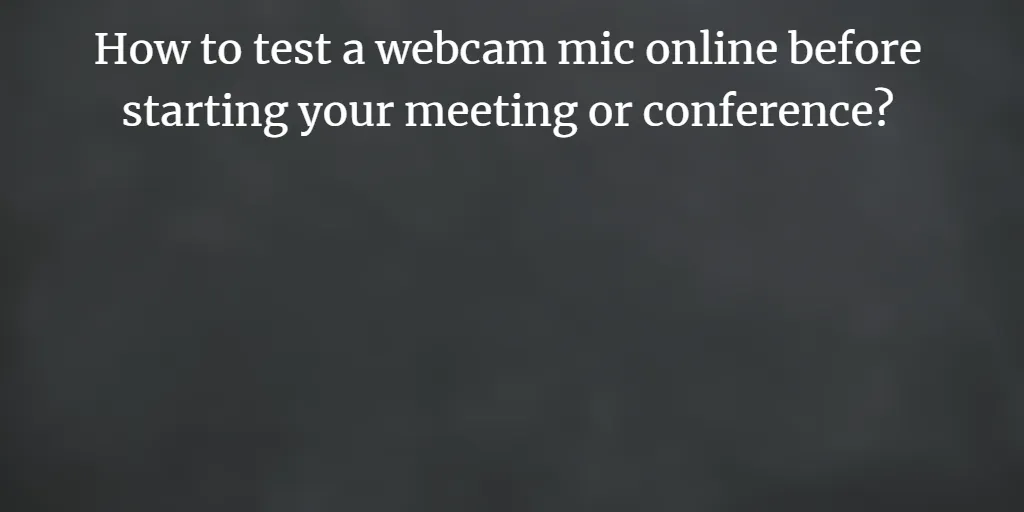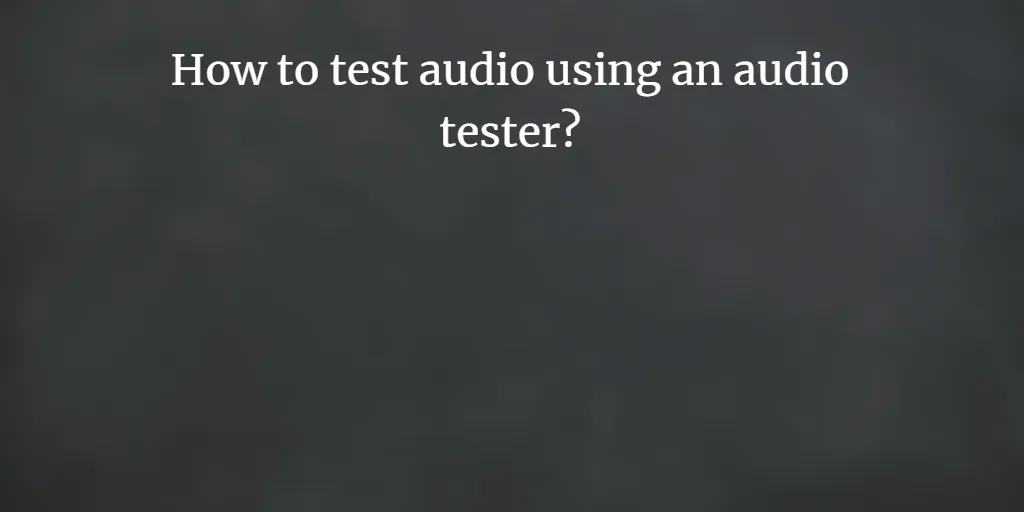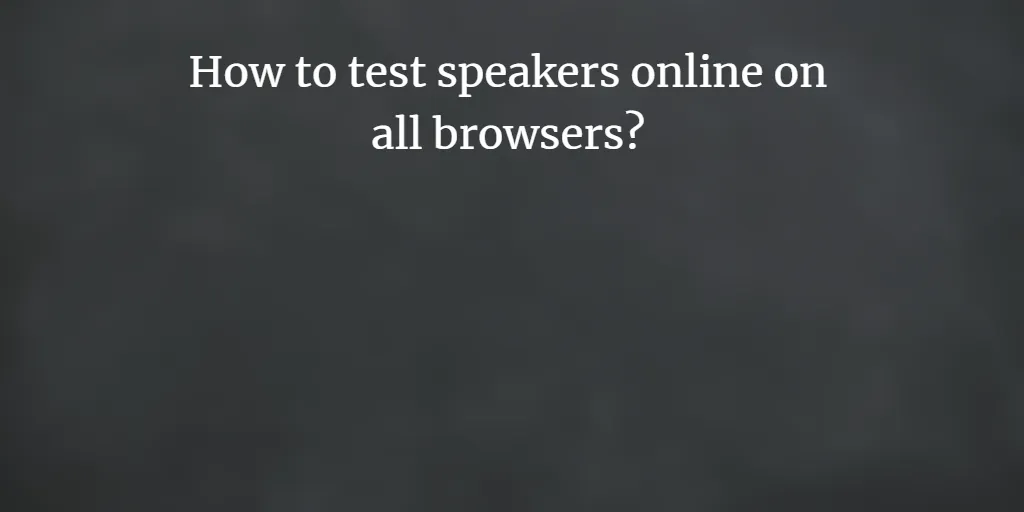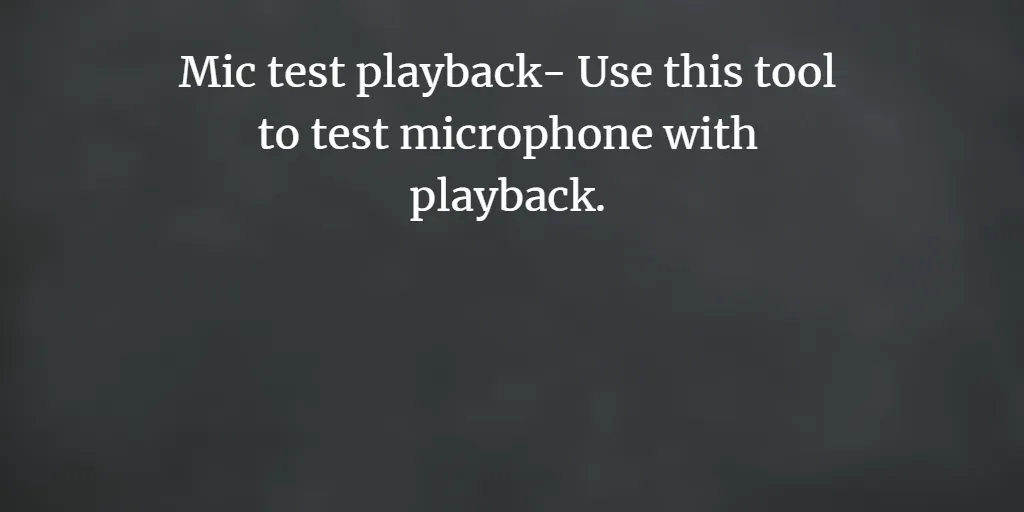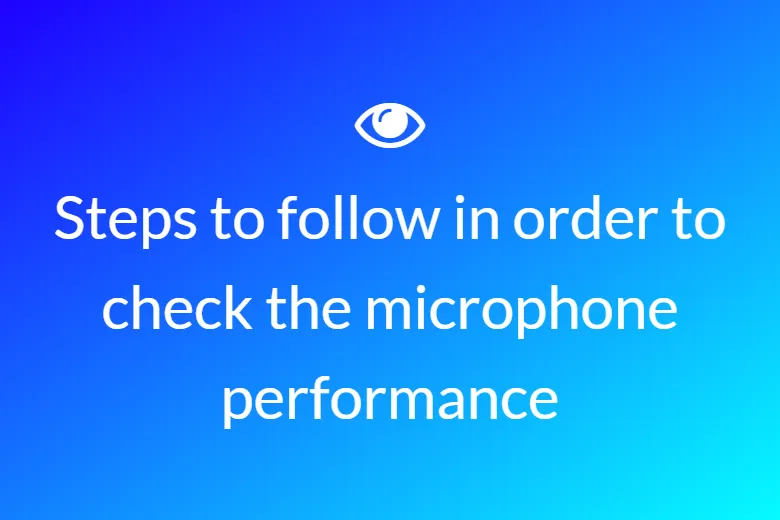Check if your microphone is properly working with our Mic playback test on mymictest.com.
If you have visited the Mic playback test for the first time, your browser will definitely ask for permission to allow the mymictest to access your microphone. Select Allow granting the permissions.
The user will then be able to see a line fluctuating up & down in the test area – beneath the words the tool. Here whenever your mic “hears” a voice or sound, the waves can be seen.
It will be a positive result if the line moves up & down when you talk or say something into the mic. This is the situation when the microphone is working well and properly configured!
To listen to the playback of the test you have just passed and to check the quality of the sound your microphone is recording, one can follow the below-mentioned steps:
1. Click on the start button to start the recording.
2. Punch on the ‘Allow’ button granting the permissions.
3. The user should then track a line in the testing region.
4. If the line moves upwards or downwards when you speak into the microphone, the test indicates that your microphone is operational and configured correctly!