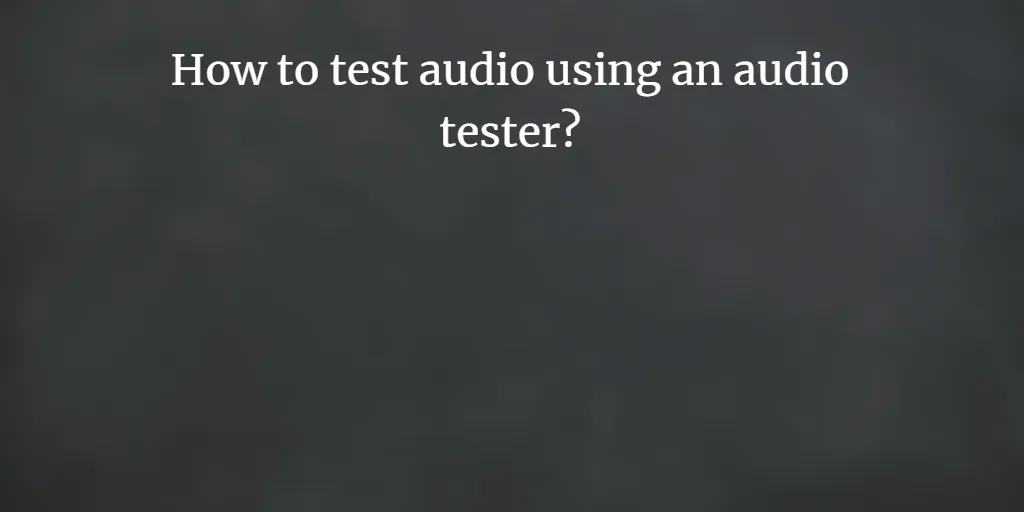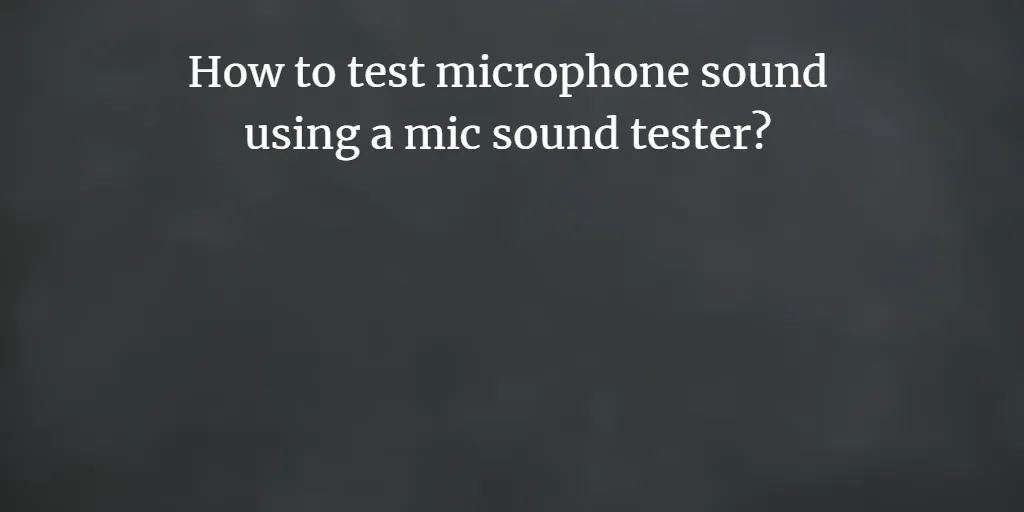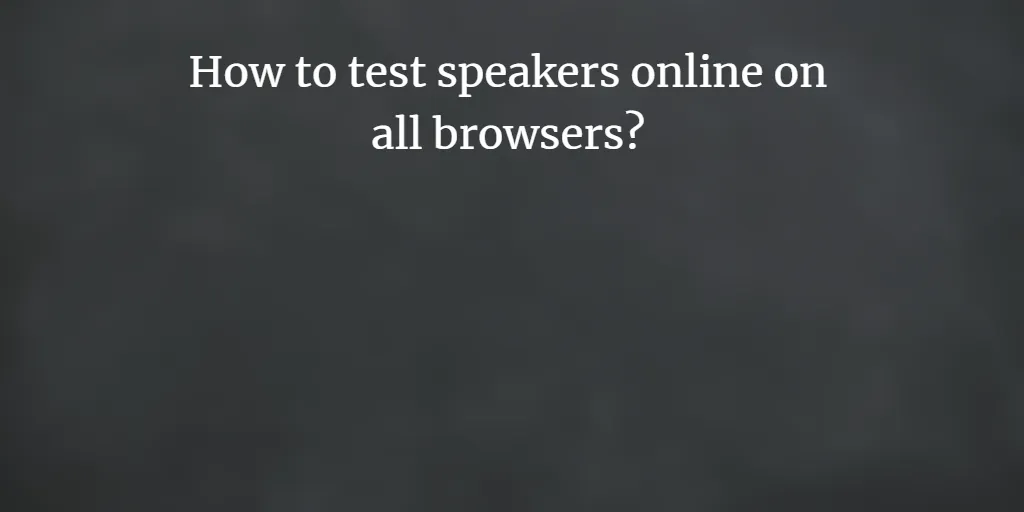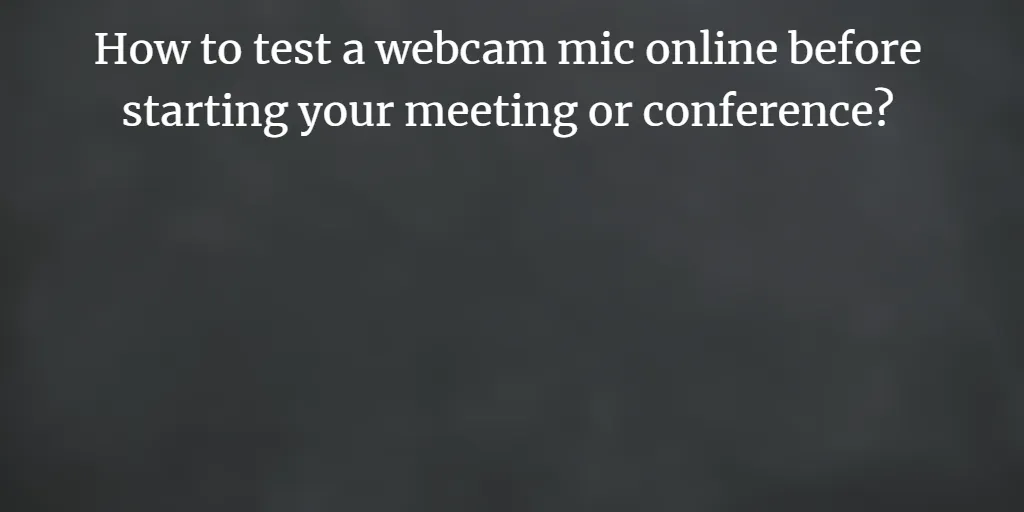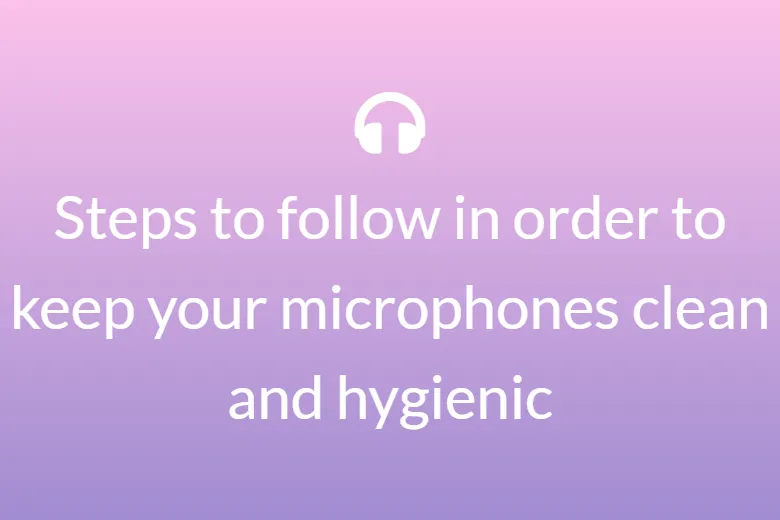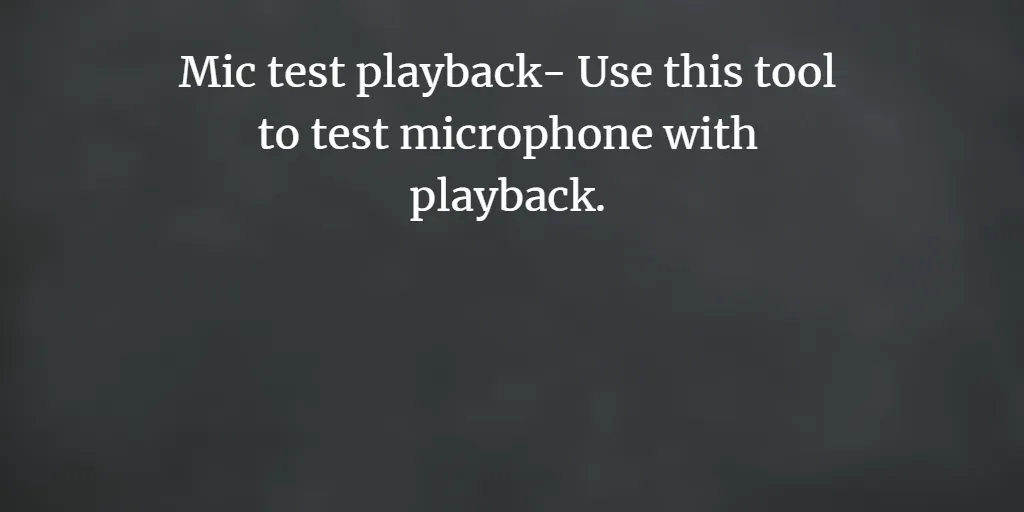Before jumping into any online meeting, you’ve to ensure everything is working fine or not, especially your webcam. Whether you’re hosting or participating in a video call meeting, you always want to leave a good impression by being visible without any disruption or delay. Using a standalone camera or embedded one totally depends on your device and while most mobile devices come with embedded cameras, standalone is still commonly used.
Here are a few ways to test your webcam before a meeting, along with certain troubleshooting tips.
Typically, stand-alone webcams are designed to be effortless by simply being plugged in and played and turned on and turned off. Let us consider some of the common issues related to the webcam and their common possibilities:
Start by cross-checking the plugged-in and secure connection. Try a plug into a different port too.
Suppose you have a camera that doesn’t seem to work, visit the manufacturer’s website or consult the user guide for further instruction. This is especially helpful if the webcam mic is an older model.
Once the webcam is plugged in, you should see a prompt or drop-down menu. Delete the old connections and make sure the new one is selected.
There are certain programs, or you can say software, that has a “lock” feature, so make a check if your webcam microphone is running in the background or being used by another program.
The final solution can be shutting down your device and turning it back on. It might be there is some issue with the port, or the system might is corrupted.
Most video conferencing software comes with its own test (and with mymictest.com, you get an all-in-one diagnostic test that checks more than just your video!), but if you want to make sure that the camera itself (external or embedded) is fully functioning, then try the following options:
How to Test Your Webcam Online
Get connected to the internet. You can search “mymictest” to come up with a few sites that give you a fast and easy way to check your camera. All you have to do is visit the page of mymictest.com and click on “play.” After that, you will see a popup asking you for permission to use our camera. Click allow, and then you will be able to visualize a live preview.
How to Test Your Webcam With mymictest
While all the above are great for testing your webcam, mymictest has a Call Diagnostic Test that allows its users to run through all your gear in your video conferencing platform. Mymictest.com tests your microphone, audio playback, and video before your meeting. Just right after one click, all your tech is checked for a frictionless experience in your online meeting.
With Mymictest.com, you can cover the hardware, and mymictest has covered the software. Browser-based technology ensures that your connection is fast, easy, and seamless.